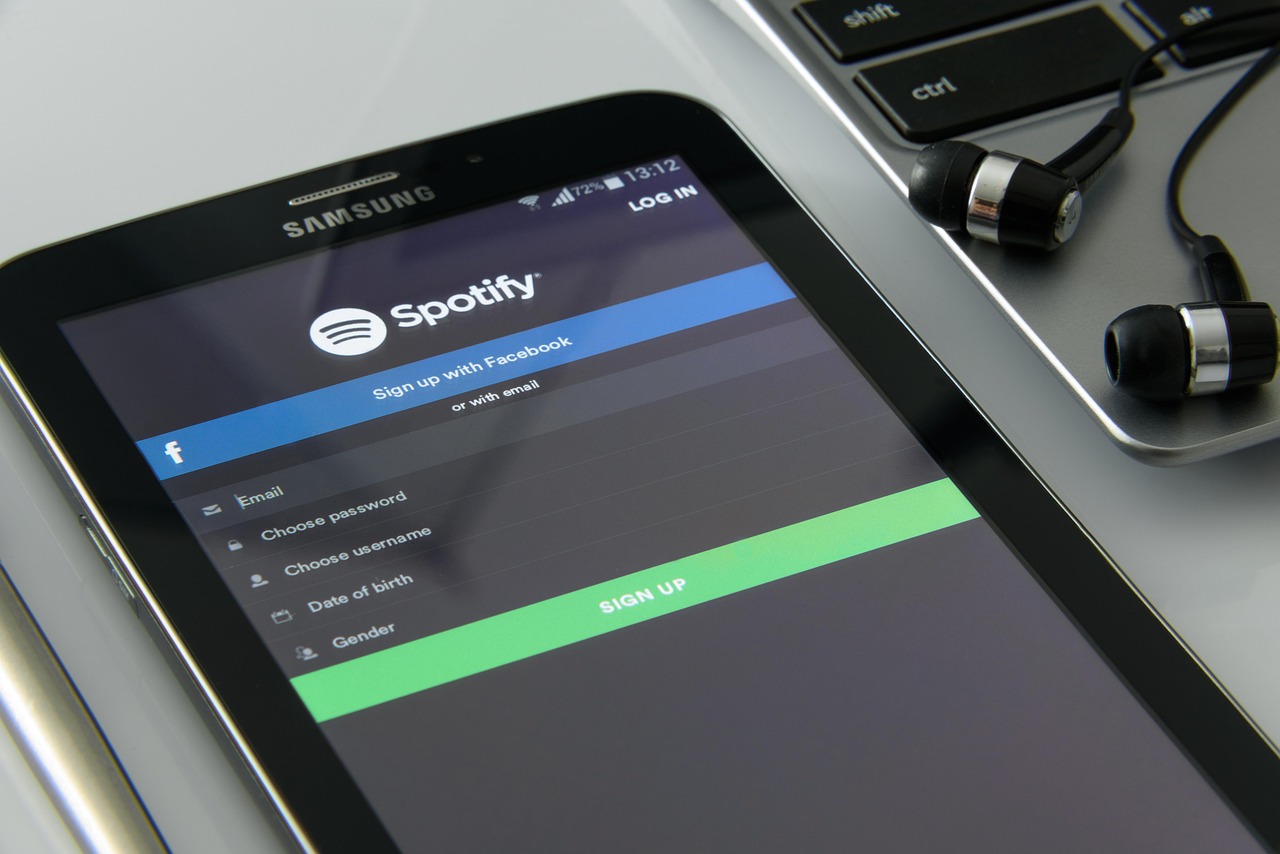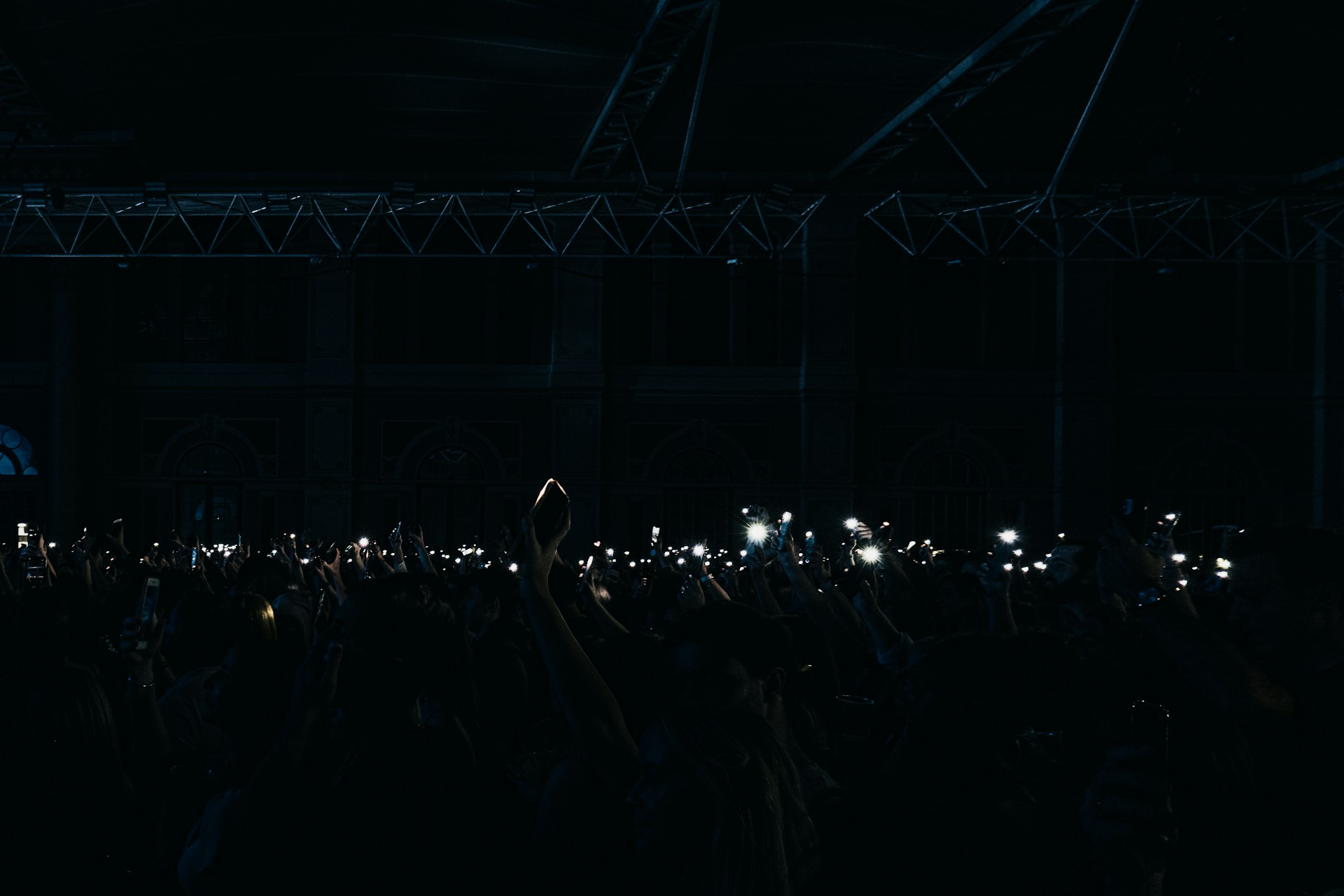Chromecast is a handy tool from Google that enables users to stream content from their phones, tablets or computers straight to their TVs. One of its useful features is its compatibility with Spotify, allowing users to play music, music videos or even podcasts on a larger screen. Whether your TV has built-in Google Cast functionality or you’re using a standalone Chromecast device, getting Spotify onto your screen is simple once you know how.
Setting Up Spotify with Chromecast
Before you begin, make sure your Chromecast device is properly set up and functioning. You’ll also need to check that your smartphone, tablet or computer is connected to the same Wi-Fi network as your Chromecast. Be mindful if your home uses network extenders or splits the signal into 2.4GHz and 5GHz bands, as that could cause connectivity issues.
Once everything is connected:
-
Open the Spotify app on your device.
-
Choose the song, playlist, podcast or album you want to play.
-
Tap the Spotify Connect icon — you’ll find it in the bottom-left corner on mobile devices or in the bottom-right corner on the desktop version.
A list of available devices will appear. Devices that are compatible with Chromecast will be marked with Google Cast underneath their name. Simply select your preferred device to begin streaming.
Chromecast Controls and Compatibility Notes
While casting, your mobile device or computer acts as a remote control. You can pause, play, skip tracks or switch playlists directly from your device. However, if you’re using a smartphone running Android 12, be aware that you won’t be able to control the volume directly from your phone — you’ll need to use your TV’s remote control instead. This limitation was addressed in Android 13, which restored volume controls to mobile casting.
To end the session, tap the Cast icon again and select Stop Casting. Your content will immediately stop streaming to the TV.
A Simple Way to Amplify Your Music
Using Chromecast with Spotify is a convenient solution for turning any television into a music hub, especially if you’re hosting guests or want to enjoy better audio and visuals than what your phone or laptop can offer. With just a few taps, you can seamlessly stream your favourite tunes or podcast episodes straight to your living room setup.